Tools residing within Contact Lens for Amazon Connect empower quick analysis and action
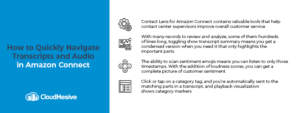
Contact center supervisors use Contact Lens for Amazon Connect to rapidly track agent compliance, follow customer sentiments and trends, inform training, and troubleshoot issues. With so many calls to review, the ability to quickly navigate agent transcripts as well as audio is invaluable.
To this end, Contact Lens provides a number of tools to make the job of review fast and efficient, including the ability to see a transcript summary, autoscroll, scan for sentiment emojis, and more. Let’s take a look at these handy features and how to enable them.
How to show a transcript summary
This is something you don’t even have to configure! It works without training the machine learning model. Simply toggle Show transcript Summary on and off as you need it.
A long customer interaction means a transcript that is hundreds of lines long, and there’s not often time to read it line-by-line. Make this process more efficient by using the option to review a transcript summary. This summary shows only the lines where Contact Lens has identified an issue, outcome, or action item:
- An Issue represents the call driver; the reason the customer called in the first place.
- The Outcome represents the most likely conclusion or outcome of the contact.
- The Action item is the action the agent takes, for example, sending an email with a quote or further information.
Note that each contact has no more than one issue, one outcome, and one action item. Not all contacts will have all three unless all three are identified in the transcript. Should Contact Lens display the message, “There is no summary information for this transcript,” that means no issue, outcome, or action item was identified.
Synchronize the transcript and audio with autoscroll
This is an incredibly useful feature of Contact Lens. Aligning the audio and transcript gives you a better understanding of conversational sentiment, but it also comes in handy when the audio is bad or there’s a variant in dialect or language.
With autoscroll enabled, you can navigate to any part of the audio or transcript, and they will always stay in sync. As you are listening to a conversation, you’ll see the transcript moves with it to show you sentiment emojis and any issues detected.
When you scroll through a transcript, you can choose a timestamp on the audio to listen to just that part of the recording. Autoscroll can be turned on by toggling a button located on the right under the recording and transcript navigation window.
Scan for sentiment emojis
Hear how agents helped customers by using sentiment emojis to quickly scan transcripts – you can listen to only that part of the conversation by choosing a timestamp. Sentiment emojis are bars displayed on the recording and transcript: green for positive, gray for neutral, and red for negative customer sentiments. Review what was spoken and when, as well as their sentiment, in the Recording and transcript section of the contact record.
You can also use loudness scores with sentiments to get a more complete picture. Look at the vertical bars of the recording and note areas where you have a high loudness score and low sentiment. You can then read that part of the transcript or review that section of audio.
Use category tags for transcript navigation
When you click on or tap a category tag, Contact Lens navigates automatically to the corresponding point in the transcript. Category markers in the recording playback visualization also indicate which part of the audio file contains utterances related to the chosen category.
Turn-by-turn transcript and sentiment data helps contact center supervisors quickly identify and read or listen to portions of agent/customer interactions that need the most attention. This informs the training and policy evolution that marks a well-run contact center.
Get every possible insight Contact Lens has to offer – we’ll show you how
We’re a cloud solutions consulting and managed service provider with expertise in all things Amazon Web Services. We have eight AWS Competencies, more than 50 AWS Certifications, membership in nine Partner Programs, and the experience and knowledge to help your business realize all the benefits of AWS cloud.
We’ve helped more than 100 companies reduce their operating costs and increase productivity with our focus on security, reliability, availability, and scalability. With over 30 years of experience, we leverage cloud-based technology to its full potential. Contact the CloudHesive team today.



