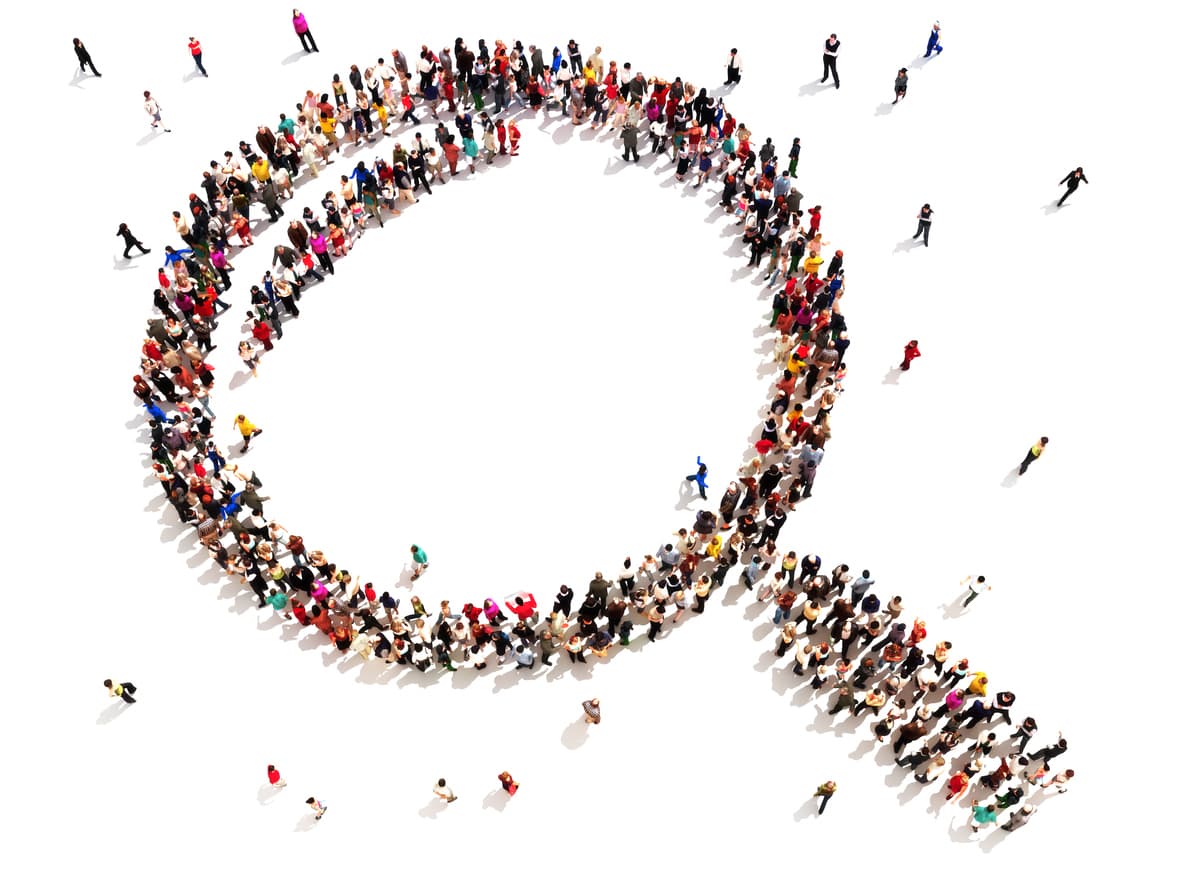Get real-time insight into customer sentiment and trends with Contact Lens for Amazon Connect
Key Takeaways:
- Contact Lens for Amazon Connect gives contact center managers a better understanding of the sentiments and trends in customer conversations to identify crucial feedback and training opportunities
- Contact Lens uses real-time analytics to provide alerts, machine learning to transcribe calls, natural language processing, intelligent search
- Enabling Contact Lens is simple and requires no coding or machine learning experience
- Supervisors can choose post-call analysis or real-time analysis. Real-time analysis requires setting up alerts
- Sensitive data can be redacted automatically, but it’s important to note that the redaction feature does not meet HIPAA requirements
Providing stellar customer service requires developing a deep understanding of customer sentiment and trends. Contact Lens for Amazon Connect gives you a powerful tool to not only get a better grasp on what your customer wants, but also tracking of compliance, training agents, and gathering invaluable product feedback.
Contact Lens offers real-time analytics capabilities, live-call issue alerts, and proactive assistant to agents while calls are in progress. Using machine learning to transcribe calls with high accuracy, natural language processing, and intelligent search, it detects issues, performs sentiment analysis, and lets you automatically categorize contacts.
Real-time analytics and advanced conversational search allow supervisors to provide proactive assistance, and alerts are deployed when a customer has an issue during a call, while post-call analytics can be used to understand the trends of customer conversations, which helps identify training opportunities. No coding or machine learning experience is required to set up Contact Lens, so let’s get started.
How to enable Contact Lens for Amazon Connect
Enabling Contact Lens takes just a few steps. Simply add a Set recording and analytics behavior block to a flow and configure it for Contact Lens.
- 1. Add the block to a contact flow. In the contact block under Call recording, select On, Agent and Customer.
- 2. Select Enable Contact Lens for speech and analytics. If this option doesn’t appear, that means Contact Lens for Amazon Connect hasn’t yet been enabled for your instance. See Update instance settings.
- 3. Now, you’ll choose one of these options:
- Post-call analytics: The best transcription accuracy is provided with post-call analytics. The call recording is analyzed by Contact Lens after the conversation and After Contact Work is complete.
- Real-time call analytics: For this option, it’s recommended that you set up alerts based on the keywords and phrases the customer might use during the call. Contact Lens analyzes the conversation in real-time to detect these specified keywords or phrases and then alerts supervisors. Supervisors can then listen in on the live call and give guidance to the agent, so the issue is resolved more quickly.
If your instance was created before October 2018, additional configuration will be needed to access real-time analytics. See Service-Linked Role Permissions for Amazon Connect.
Setting up alerts for real-time call analytics
After you enable real-time analytics in your contact flow, you can add rules that automatically alert supervisors when a customer experience issue occurs.
- 1. Log in to Amazon Connect with a user account assigned to a CallCenterManager security profile, or one that is enabled for Rules permissions.
- 2. Choose Rules on the navigation menu.
- 3. Then, select Create a rule, Contact Lens.
- 4. Assign a name to the rule.
- 5. Use the dropdown list under When and choose real-time analysis.
- 6. Choose Add condition, then choose the type of match:
- Exact Match finds only the exact words or phrases.
- Pattern Match discovers matches that may be less exact. You also can specify the distance between words. As an example, you might look for contacts where the word “credit” was used, but you do not want to see the words “credit card.” You would define a pattern matching category to look for the word “credit” that is not within a one-word distance of the word “card.” (Note that semantic match isn’t available for real-time analysis.)
- 7. Because real-time rules only support keywords or phrases that were mentioned, enter the words, separated by a comma, that you wish to highlight.
- 8. Select Add. Each word or phrase separated by a comma gets its own line. The logic that Contact Lens uses to read these words or phrases is: (Talk OR to OR your OR manager) OR (this OR is OR not OR helpful) OR (speak OR to OR your OR supervisor), etc.
- 9. Choose Add group of words or phrases if you would like to add more.
- 10. Then, select Add condition to apply the rules to:
- Specific queues
- When contact attributes have certain values
- When sentiment scores have certain values
- 11. When you’re finished, click Save.
If the contact is going to be transferred to another agent or queue, repeat these steps to add another Set recording and analytics behavior block with Enable Contact Lens for speech analytics enabled.
Once you’ve added rules, they are applied to new contacts when Contact Lens analyzes conversations. However, you can’t apply rules to past or stored conversations.
Enabling redaction of sensitive data
To enable redaction of sensitive data in a contact flow, select Redact sensitive data. No other configuration is needed and Contact Lens will determine what data can be redacted.
This redaction feature is designed to identify and remove sensitive data. However, because of the predictive nature of machine learning, it might not identify and remove all instances of sensitive data in a generated transcript. Review any redacted output to make sure it meets your needs.
It’s important to note that the redaction feature does not meet HIPAA requirements, so continue to treat it as protected health information.
Contact Lens and the insights it offers are built right into the Amazon Connect experience. Because it provides metadata, you can easily export this information and use tools such as Amazon QuickSight or Tableau to perform further analysis. You can also combine the Contact Lens data with data from other sources.
To learn more about how Contact Lens for Amazon Connect can improve the customer service experience, contact the CloudHesive team today. From cloud consulting to managed services and beyond, learn how we can help you build a robust cloud strategy that increases operational efficiencies.